Installing Educates on a cloud provider (Part 1)
In the How the install works post, we covered the highlights of how the new Educates 3.0 cli can be used to install Educates locally.
In this post, we cover how to use the Educates CLI to install on a Cloud Provider, and specifically Google Cloud.
Prerequisites
The Educates 3.x installer will handle some of the ingress prerequisites, as Educates ingress requirements are quite sophisticated.
But there are various prerequisites that are required before running the Educates CLI:
-
DNS: A DNS Zone must be configured for the domain/subdomain assigned for use in your cluster. If you are using a subdomain, the root domain DNS zone must have the NS records of the associated subdomain zone NS records.
-
K8s workload identity: Your Educates K8s cluster will need access to read from and write to your Cloud Provider DNS provider. Your Cloud Provider will provide a feature to map IAM service account to service accounts that Educates will configure for DNS access.
-
K8s Cluster: The cluster must have network access for ingress, egress, and internal K8s access. It must also have read/write access to attached storage.
We'll explore the Educates Ingress architecture in a separate post.
Configuration
Before installing Educates with the CLI, you will need to construct a configuration file with the necessary infrastructure parameters:
-
Which provider and account you wish to deploy to
-
DNS Zone containing name servers and start-of-authority for your Ingress host name.
-
K8s Workload IAM Service Accounts
-
Security Policy Engine
-
Ingress Domain
Note that the DNS Zone parameter may have a default based on your Cloud Provider.
The default for the Security Policy Engine is kyverno.
You can read about the various configuration options in the Educates Infrastructure Providers documentation.
Installation
Once you have the K8s cluster prerequisites and a configuration, install Educates running the CLI:
educates deploy-platform --config <path to config file>
You can read about the CLI installation in the Educates documentation here.
Example using Google Cloud
Prerequisites
-
Cloud DNS is configured with the subdomain zone:
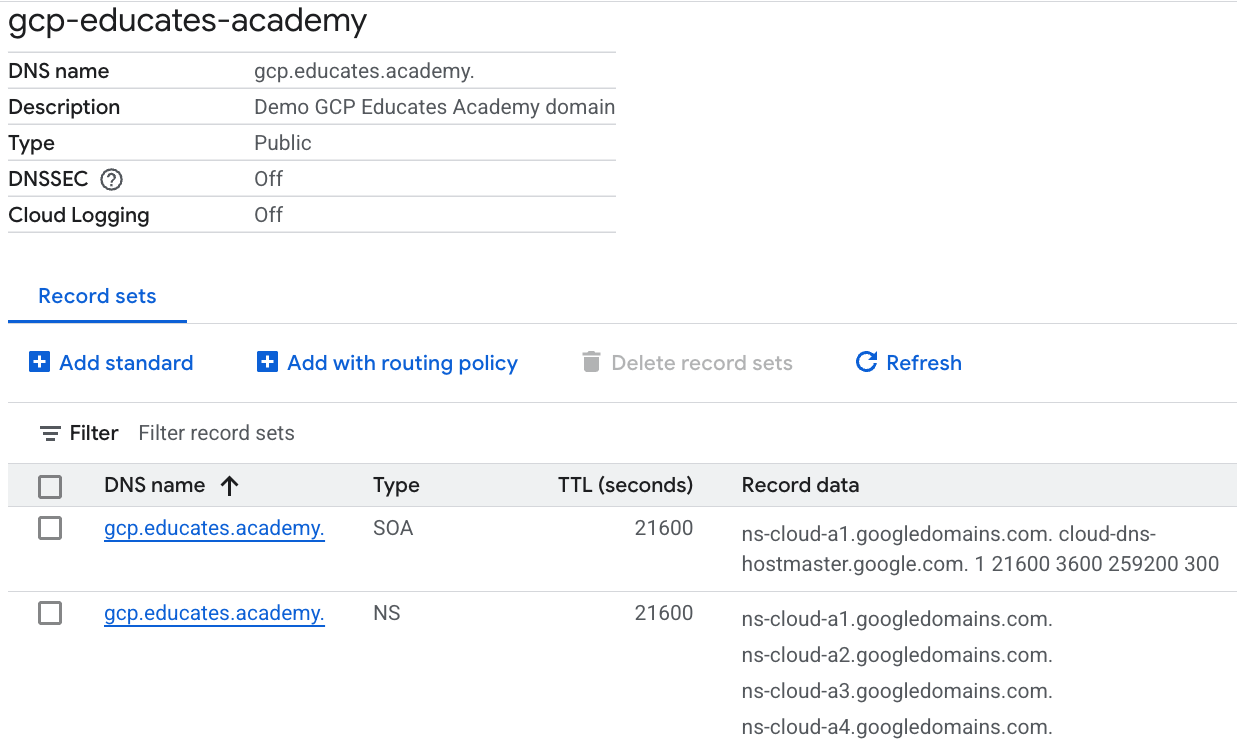
-
Root DNS configured with the delegate subdomain records:
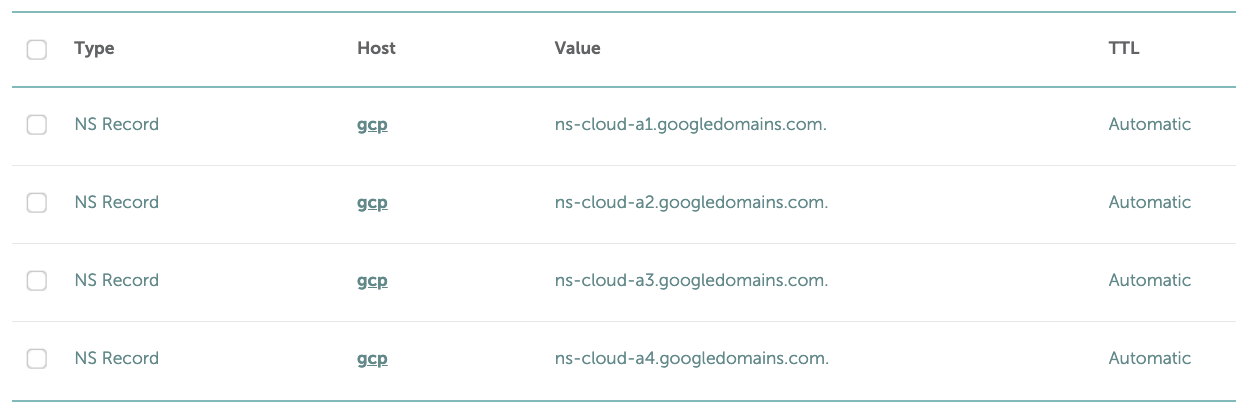
-
IAM Service Account:

Note: Also check out the Service Account to make sure it has the Workload Identity User role.
-
GKE Cluster provisioned:
-
Basics:
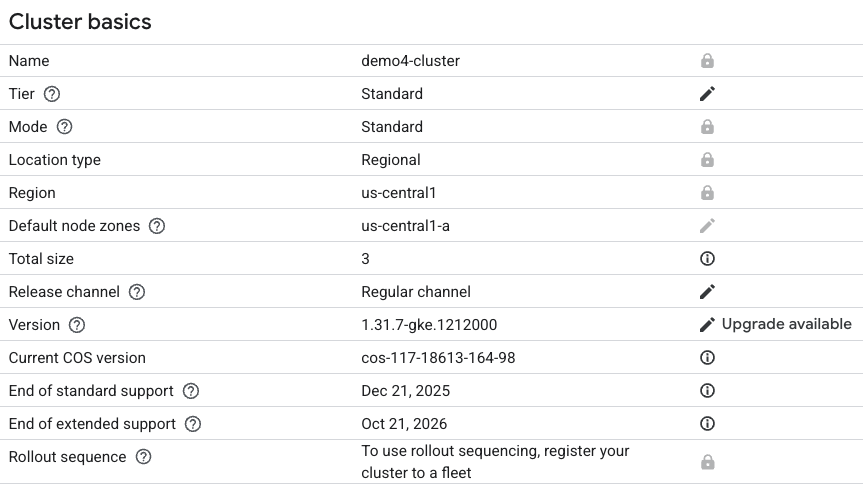
-
Network:
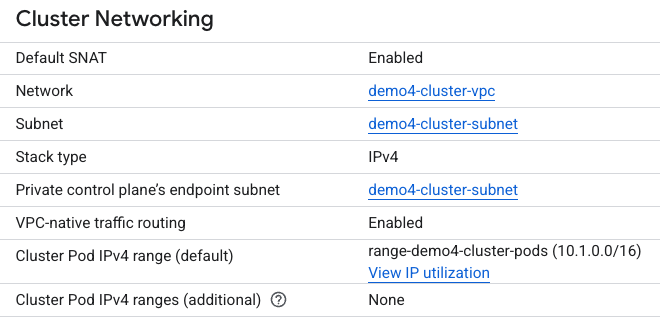
-
Storage:
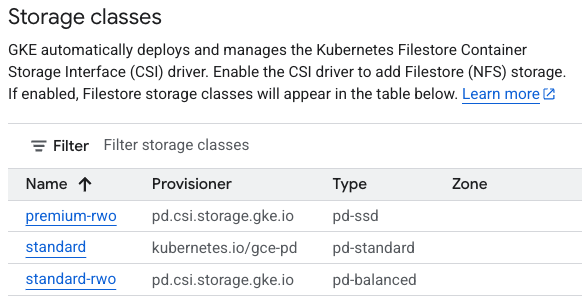
-
Configure
The following is the Educates configuration:
clusterInfrastructure:
provider: "gke"
gcp:
project: "educates-testing"
cloudDNS:
zone: "gcp.educates.academy"
workloadIdentity:
external-dns: "demo4-cluster-external-dns@educates-testing.iam.gserviceaccount.com"
cert-manager: "demo4-cluster-cert-manager@educates-testing.iam.gserviceaccount.com"
clusterSecurity:
policyEngine: "kyverno"
clusterIngress:
domain: "gcp.educates.academy"
Note that the ingress maps the subdomain configured in the DNS zone,
and the workloadIdentity parameters map the IAM service accounts previously
verified in the prerequisites.
Running the CLI
Install Educates by running the CLI with the supplied configuration:
educates deploy-platform --config ./config.yaml
You can see example output here:
You can also watch the accompanying video with additional installation details:
Supported Cloud Providers
Educates 3.x supports two IaaS-based Cloud Providers. You can read more about their configurations here:
Note: While OpenShift and vCluster are considered remote cloud providers, they are not Standalone IaaS Cloud providers.
Conclusion
Like in the How the install works post, We saw that the new installer in Educates 3.x simplifies the deployment process, and that Educates handles the heavy lifting of ingress, endpoint and certificate management.
In the next part of this series, we'll walk through verification of the Educates installation on a cloud provider cluster.
